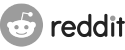Forum
Using Hiawatha on Windows 7 or 8
Da_JoJo
19 May 2013, 00:15
For the users that like me want to run Hiawatha on Windows 7 or 8 or 8 Pro
Download Hiawatha for windows and unzip the contents of the file
copy the "Hiawatha" dir to: C:\Program files\
copy the "wwwroot" to c:\
Install as system service :
Right mouse button on the desktop, select New and then Shortcut
type in the window for shortcut : cmd and press enter
on your desktop you rightmousebutton-click the cmd shortcut and select "run as administrator"
in the CMD window type :
cd "c:\program files\hiawatha\bin\" <enter>
cygrunsrv.exe -I nameofservice -d "description" -p "C:\Program Files\Hiawatha\bin\hiawatha.exe" -a "-d" <enter>
ignore the cygwin warning as it doesnt matter.
-on windows 7 open startmenu and type : firewall wait for the search to finish and select : allow program in windows firewall.
-on windows 8 on the startmenu with tiles go with the mouse to the corner right bottom and select search and type there : firewall and select settings. on the left select :
allow an app through firewall
click on change settings. click on allow another app and in that window click on browse > go to c:\program files\hiawatha\bin and select hiawatha.exe and press ok
open windows services (right click My Computer and select Manage in there select services) and start the hiawatha (or the nameofservice if you called it different) and right click on that and start service. or just reboot the pc.
you can alter the config file when the service is stopped first. start in hiawatha\bin\ first the file called testconfig.bat to check if your config is ok then restart the service.
and the most important : have fun :-)
Hiawatha version: 9.1
Operating System: Windows 8 Pro
Download Hiawatha for windows and unzip the contents of the file
copy the "Hiawatha" dir to: C:\Program files\
copy the "wwwroot" to c:\
Install as system service :
Right mouse button on the desktop, select New and then Shortcut
type in the window for shortcut : cmd and press enter
on your desktop you rightmousebutton-click the cmd shortcut and select "run as administrator"
in the CMD window type :
cd "c:\program files\hiawatha\bin\" <enter>
cygrunsrv.exe -I nameofservice -d "description" -p "C:\Program Files\Hiawatha\bin\hiawatha.exe" -a "-d" <enter>
ignore the cygwin warning as it doesnt matter.
-on windows 7 open startmenu and type : firewall wait for the search to finish and select : allow program in windows firewall.
-on windows 8 on the startmenu with tiles go with the mouse to the corner right bottom and select search and type there : firewall and select settings. on the left select :
allow an app through firewall
click on change settings. click on allow another app and in that window click on browse > go to c:\program files\hiawatha\bin and select hiawatha.exe and press ok
open windows services (right click My Computer and select Manage in there select services) and start the hiawatha (or the nameofservice if you called it different) and right click on that and start service. or just reboot the pc.
you can alter the config file when the service is stopped first. start in hiawatha\bin\ first the file called testconfig.bat to check if your config is ok then restart the service.
and the most important : have fun :-)
Hiawatha version: 9.1
Operating System: Windows 8 Pro
This topic has been closed.